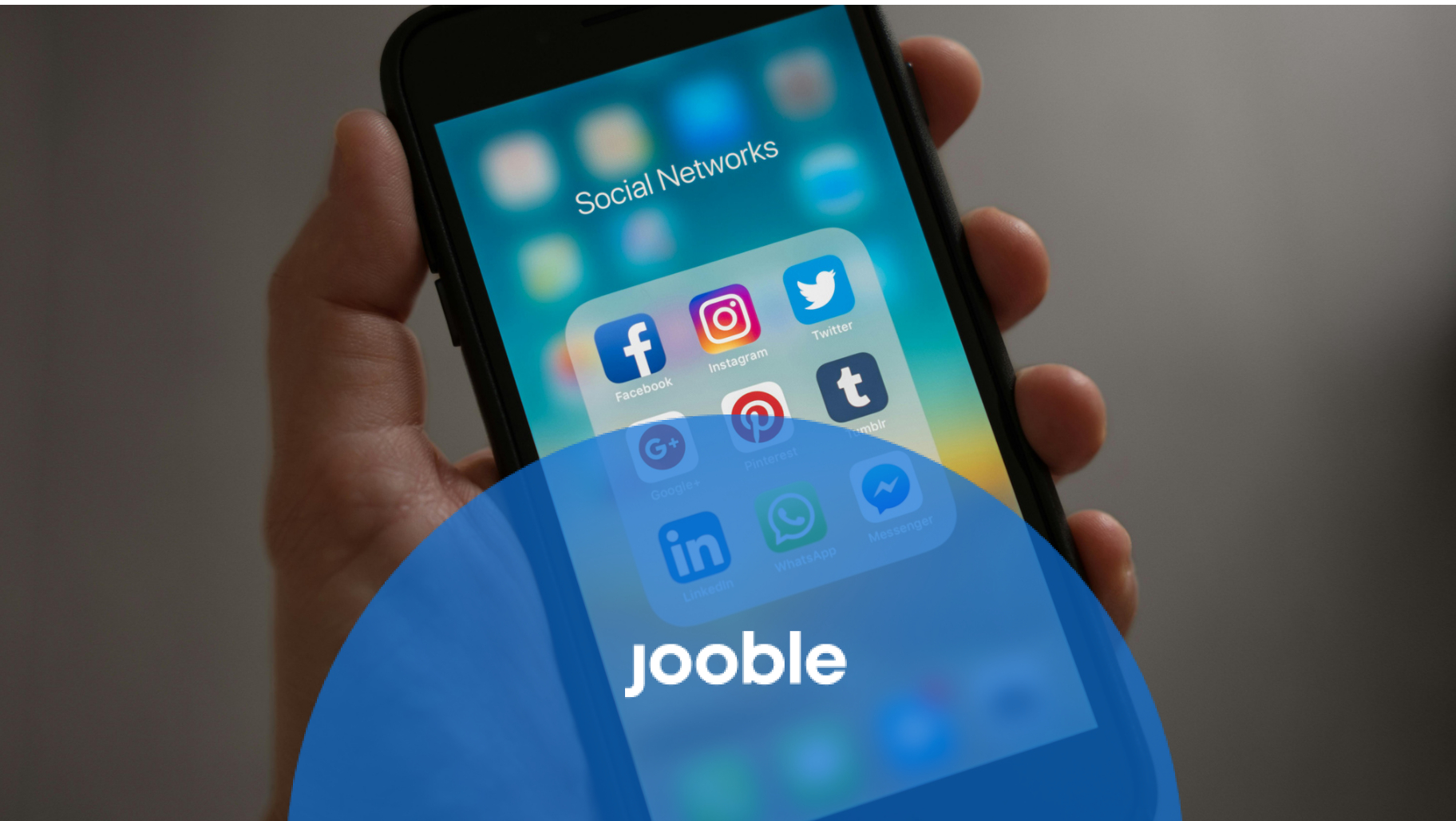What does it take to close a LinkedIn account? Basically, one’s firm decision to do so and some time spent in front of your device. Have you weighed all the pros and cons before deciding to delete your LinkedIn account? Closing it means permanently removing everything connected with your LinkedIn presence: profile information, connections, and group memberships. If your answer is still “yes”, then follow through with the steps outlined in our article.
How to Delete LinkedIn Account?
Account Management
First and foremost, you need to be logged in with your credentials (username and password). If you don’t remember your password, you have to reset it and then log in.
If logged in, proceed to the “Settings & Privacy” page. Since the algorithm of actions depends on the device you use, we’ll look at both closing your LinkedIn account via browser and mobile app.
Navigating to the account settings page via a browser
If you are using the desktop version:
- In the top navigation bar, in the right corner, you will see your profile picture and “Me” under it. Click it.
- A dropdown menu will appear, and you will pick the “Settings & Privacy” option.
- A new screen opens, and you automatically see the “Account preferences” section. Scroll down until you see the “Account Management” section at the bottom.
- You’ll see the “Close account” option. Click it.
- Then, you’ll see a message from the LinkedIn support team asking you again if you really intend to get your account and everything in it permanently deleted. If this is what you want, click the “Continue” button.
- Pick the reason why you’ve decided to leave.
- Enter your account password, tick the “Unsubscribe me from LinkedIn email communications, including invitations” option, and click “Done”.
Your LinkedIn account will be entirely removed in 20 days after you complete the deletion procedure. However, you still have an opportunity to reactivate your account within these 20 days.
Navigating to the account settings page via the LinkedIn app
How to delete a LinkedIn account via your mobile app?
- Open the app, log in, and tap on the profile picture. You’ll see a menu in which you should pick “Settings”.
- The “Settings” menu opens, and you select “Account preferences”.
- Look for the “Account preferences” section in the “Account management” field. There, you click “Close account”.
- Pick the reason why you’ve decided to eliminate your LinkedIn presence.
- Confirm your decision by entering your password and clicking the “Done” button.
Similar to the desktop version, it takes 20 days until your profile is fully removed from the website. Until then, your public information remains available.
Can you temporarily deactivate a LinkedIn page?
If you are not entirely sure whether you want to permanently delete your LinkedIn account or not, you can use the “Hibernate account” option. It’s the best decision to temporarily deactivate your LinkedIn profile without completely eliminating it.
This is how you do it:
- In the top menu bar, in the right corner, click the “Me” icon under your profile picture.
- Pick the “Settings & Privacy” option in the drop-down menu.
- A new screen opens in which you automatically see the “Account preferences” section. Scroll down until you see the “Account management” section on the very bottom.
- In the “Account management” section, click the “Hibernate account” option.
- You may share your reasons for hibernating your profile. If you pick one of these “I’m getting too many emails”, “I have a privacy concern”, or “I have a safety concern”, they offer you some solutions to managing your concerns. Those may be helpful.
- Final confirmation: click “Next”, enter your password, and select “Hibernate account”.
What you need to know about hibernation
The terms of hibernating your account include:
- Your profile picture and name get removed. Instead, you get a generic icon and a “LinkedIn member” status.
- All your shared content and comments get hidden and can’t be seen by other LinkedIn members.
- Your messages and recommendations remain attributed to a “LinkedIn member”.
- Others cannot access your profile on the LinkedIn website anymore.
- To take your account out of hibernation, just log back into the website.
If You Don’t Have Access
If you find out that you can’t access your LinkedIn account, this unit will help you navigate the situation. Normally, you need to have access to the email address associated with your account. What if the access to this email is lost?
Signing in with a Secondary Email Address or Your Phone Number
According to LinkedIn Help, one can use any email address or phone number associated with their account to reset access.
- Open the Sign-in screen and click “Forgot password”.
- Enter your account’s email address or phone number and click “Next”. You’ll be sent an email with a verification code.
- Get the verification code from the email and enter it into the necessary field.
Verification purposes
If you do not have access to any of the emails and phone numbers associated with your account, start the “Verify your identity” procedure.
- Open the Sign-in screen and click “Forgot password”.
- Enter your account’s email address or phone number and click “Next”
- Click “Can’t access this email”, and you’ll see the QR code. Use your mobile phone camera to scan the QR code and follow further instructions you see on your phone.
- Enter the new email address. It isn’t necessary, but you can also provide a link to your LinkedIn profile.
- Finally, we’ll be asked to submit an image of a valid government-issued ID. After that, the LinkedIn support team will process your information and contact you for further assistance.
Confirming Account Deletion
You may be firm in your decision to burn your bridges with LinkedIn; however, checking the implications one more time won’t hurt.
- All your contacts and all account data will be gone.
- Search engines may still display your information in search results for some time.
- All your recommendations and skill endorsements will go into oblivion.
- If you pay for a premium membership, cancel it first and close your basic account.
Additional recommendations
Consider making a copy of your LinkedIn data. This is how you do it:
- Click the “Profile” icon at the top of your LinkedIn homepage.
- Select “Settings & Privacy” in the the dropdown menu.
- On the left side of the page, find “Data Privacy”. Click it.
- Under “How LinkedIn uses your personal data”, you’ll see “Get a copy of your data”. Click it.
- Select the data you need (you can choose specific categories of data) and click “Request Archive”.
- You’ll get an email with the link to download the data you requested. The data archive is available for 72 hours.